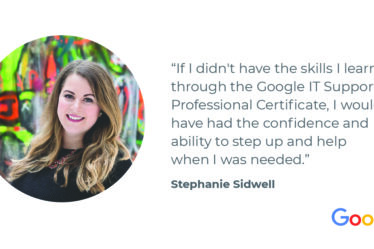Tips To Help Make Web Conferences Bearable
For the last few months, like most of the planet, I’ve lived much of my life virtually and in real time, via some web conferencing platform. I’ve done teacher professional development through Skype, participated in meetings via Ring Central, and done national and international conference presentations via Adobe Connect and WebEx. I’ve Zoomed my way through coffees, cocktail hours, and book groups, with friends and family across the globe.
As I’ve done so, I’ve managed to repeatedly embarrass myself (usually in the most high-stake situations). I’ve shown my presenter notes during conferences; cut off my own head (figuratively) because of bad camera angles; answered the wrong people via chat; talked over colleagues; and organized and presided over rather dull teaching sessions. Every disappointment, glitch, and mistake seems more glaring and unforgiving when it happens in real time, visually, via a web conferencing system.
I’m not the only one who hates web conferencing. Students I talk to hate the way it makes them look. Teachers I’ve talked with have witnessed perfectly good activities disintegrate in a live, online session. We’ve read a lot about ergonomic issues, vision problems and screen fatigue as our initial fascination with Zoom has given way to being so over it.
Our New Normal: In Everything
But web-based classes and meetings are here to stay for the foreseeable future, so how do we make them better? Like many of you, I’ve learned a lot in the last several months—about web conferencing technologies, about online instruction, about communicating online in real time, and above all, about preparing to teach and meet and present via technology. A few months ago, I began a list of what I’ve learned to do and not do in webinars and web meetings. Below I share 40 (+1) tips that have helped me learn from my mistakes:
Technology
- Differentiate: Not all webinar technology is the same. Decide on what web conferencing system to use based on purpose, number of presenters and attendees.
- Make sure all participants know how to use technology (logging in with user name and password, browser, laptop, and the video conferencing system—especially muting function, video, chat, Q&A).
- Test the internet and have a backup plan in case technology fails.
- For high stakes meetings or platforms, like Adobe Connect, have a tech support person on hand.
- Close all applications, except web conferencing systems and presentations, so that no notifications or personal information pops up during the webinar.
- Silence cell phones during a webinar.
- If using cameras, ensure that participants position the camera so they are facing the screen and that there is no backlighting.
- For presentations, use non-serif, large size fonts (20 pts) and ensure background/text contrast to ensure readability.
- Limit slide animations and transitions.
- If participants are supposed to share screen, use video and audio, ensure that these settings are on.
Instruction
- Create a waiting room and have an activity for participants to do before the webinar starts (for example, engage with a poll question).
- Engage participants: It’s easy for students to disengage during webinars, so make sure to keep them engaged through polling, questions, cold calling (Adobe Connect’s randomizer can help here), discussions, small breakout sessions. and having students run part of the webinar.
- Plan the webinar on paper: Outline who does what, who says what, how many minutes, etc. This is especially valuable for webinars with multiple presenters.
- Start on time and end on time.
- Use active instructional strategies: Inductive reasoning activities, small group discussions in breakout rooms, etc.
- Use breakout rooms often: Yes, I repeat myself. Small-group discussions/activities in breakout rooms will make webinars more engaging than whole, large-group sessions.
- Encourage the use of the chat feature and have someone monitor the chat. Go to it often.
- Record the webinar/web meeting, and following the webinar/meeting, share recordings, slides, notes, chat transcript, and other resources to participants.
- Figure out ways that participants can connect and work together—before, during and after webinars/meetings.
- Find a balance between what participants will learn from you, from each other, and from content,
Preparation
- Limit the number of participants to ensure that everyone is active.
- Be aware of time zone differences and plan the length and interactivity of your meeting accordingly.
- Create an agenda and share it with participants.
- Send web conference generated reminders about a webinar/meeting a week before, a day before, and an hour before the meeting.
- Introduce participants to webinar etiquette (cameras on to show we are focused; not multitasking; using chat versus audio; muting; and how to let someone know when they’ve gone over time).
- Decide before the webinar or meeting what the camera protocol is—cameras on for introductions and then off or on only for presenters, etc.
- Decide what the audio protocol is—everyone muted upon entry or not—and share this with participants.
- Do a full dry run two days before the webinar: Have participants practice sharing their screens, setting up a slide show, advancing slides, stopping sharing, using the Q&A, and testing video, sound and lighting. Above all, have participants go through their presentations so you’ve got the timing down.
- Do another, simpler dry run 30 minutes before the actual webinar just to refresh.
- Build extra time into the agenda to allow participants to get into the meeting (this can take up to one minute on some platforms), for internet lags, slide transitions, opening and closing presentations, slides not advancing, etc.
Communication
- Establish and communicate the expectations/goals of the webinar/meeting.
- For the first few meetings, take time to establish ground rules.
- Pay attention to your tone: Use welcoming and neutral tones of voice.
- If participants don’t know each other, use icebreakers and breakout room activities so participants get to know each other.
- Encourage participants to ask for help/ask questions during the webinar.
- Welcome participants as they enter the webinar.
- Make sure everyone knows each other—if not, allow time for introductions.
- Slightly exaggerate expressions so participants can see when you like something, etc.
- At the end of the webinar, summarize the main points and next steps.
- Reflect: Following the webinar/web conference, review what worked and what didn’t and decide how to fix what did not work.
And the best advice of all…stop looking at yourself!