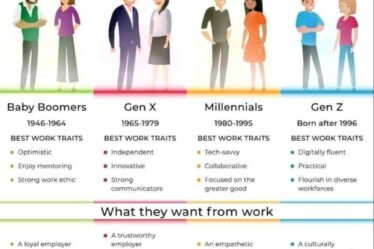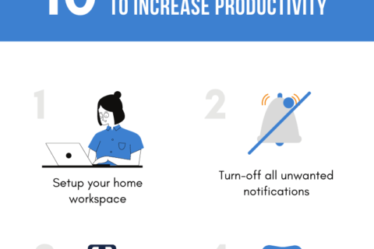.jpg)
In response to COVID-19, corporate training has had to embrace virtual learning as a key activity in their solutions. As a designer and a consumer of these sessions, I am beginning to recognize a paradigm that is limiting many of these activities. Much like in the early days of the industry’s transition to online courses and eLearning, the classroom mindset (how and what we do in class) is dominating the approach to virtual learning. This mindset limits abilities within the virtual space and fails to recognize the unequal experience within each environment. Two areas that present opportunities to break this mindset include:
Spacetime continuum
Many solutions focus solely on a synchronous experience—learners and instructors meet at the same time and in the same environment (a predefined Teams meeting or Zoom call). Some solutions expand on this by using pre and post work activities to focus time within the virtual experiences. However, these solutions often contain weak links within the asynchronous and synchronous experiences—instructor-to-student and student-to-student interactions only occur at the preset time/environment.
Application strategies
Many solutions are based around a classroom experience, and a narrow one at that. All too often practice and application are limited to discussion-based activities. Virtual sessions often use breakouts and debrief or guided discussions to provide practice, but that is usually it. Roleplaying and other demonstration activities are more difficult to set up and implement. As such, the role of the virtual instructor is often limited—they are facilitators rather than proctors of a product. This can make it difficult to tie coaching and feedback opportunities to relevant performance and application.
Fortunately, Microsoft’s O365 has some features that can help break this mindset—doing so will provide greater freedom, personalization, and resources in your solutions.
O365 upload feature
O365 Forms allow you to build online forms that students can use to submit work. Using the File Upload feature for videos may be of particular use, as it can create opportunities to have asynchronous practice experiences with your students. (Figure 1)

Figure 1: File Upload
Your class can contain pre or post work that requires students to upload a video return demonstration (role play activity, screen capture session, a topic debrief…). Once submitted, instructors can quickly review these products and provide detailed feedback based on a rubric. In addition, the uploaded videos can be used as resources for your main synchronous virtual experience or for on-the-job support.
The upload feature supports other file formats as well and so other application activities can be shared and assessed if needed. A main consideration for these activities is the need for a rubric that provides detailed feedback and clear scoring metrics. A rubric like this can allow you to farm out the proctor requirements to other individuals.
The Bookings App
O365’s Bookings App lets you create custom services that can be selected by your students. (Figure 2)

Figure 2: Bookings App
These services can be synchronous experiences with a facilitator and other students, or 1-on-1 sessions. Further, these services can create online Teams meetings for these activities.
You can define the number of students that can sign up for a specific activity; resources that can proctor an activity and that resource’s availability for it; the length of time for an activity; and many other options.
These services connect with Outlook calendars and have automatic reminders to help track and coordinate these activities. Some services that may be useful for your virtual training include:
- Office hours and lab time for practice
- Ad hoc pre or post work breakout sessions that can be shared with the main class group at another time
- Return demonstrations and assessments
Breaking the mindset
Review the following tables to see how these features could be used to break your virtual solutions.
LMS Classroom Training
|
Resource Requirement |
4 hours a month from a high-level admin/trainer for instruction |
|
Structure |
A monthly 4 hour in-class session in a computer lab. Enrollment parameters set at 15 – 20 students per session. During the class, the instructor walks students through LMS activities in a sandbox environment. Students are also given scenarios to practice independently during class. Students have access to a user manual and quick reference guides. |
LMS Virtual Training
|
Resource Requirement |
4 hours a month from a high-level admin/trainer for instruction |
|
Structure |
Two virtual session are offered a month. Each session is a 2 hour virtual training session presented through a Teams call. Enrollment parameters set at 5 – 8 students per class. During the class, the instructor walks students through LMS activities in a sandbox environment. Students have access to a user manual and quick reference guides. |
LMS Virtual Training Using O365 Features
|
Resource Requirement |
2 hours a month from a high-level admin/trainer for feedback/coaching; 2 hours a month from a low-level admin for proctoring |
|
Structure |
Web-based training courses and knowledge management materials are available for students to take on their own time. During this self-study, students review online materials and walk-through and practice LMS activities in a sandbox environment. Once ready, students complete a Workbook project in the sandbox and upload their workbook in an O365 Form. A proctor evaluates the workbook based off a rubric. Admins that require special rights, use Bookings to schedule a short ,1-on-1 proctored assessment. Students can sign up for virtual lab sessions in Bookings for additional support. |
The Forms Upload and Bookings features are easy to use, reproduce, and distribute. Other technologies like Google Apps will allow you to create similar experiences. Finding your tools and understanding what they can offer is your first step to breaking your virtual training.